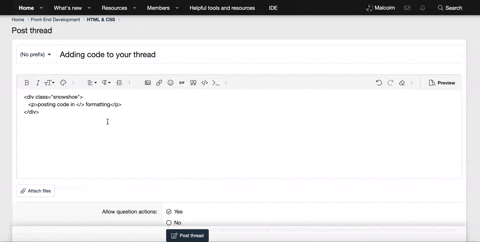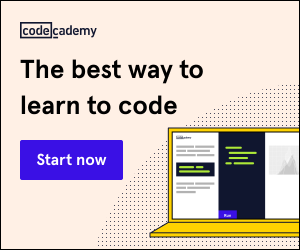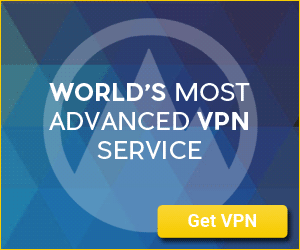CSS Border Radius Property
Hello Coders!
Another quick tutorial! This tutorial is using the border-radius property to create rounded corners to rounded elements. You should have an understanding of both HTML & CSS, you can check out What is HTML & What is CSS for more info.
In this tutorial, we will cover the basic CSS syntax and how
Basic Syntax:
Note: border-radius will change all four corners of an element. However, you can change a specific corner which I will cover further down.
Example:
[CODE lang="css" highlight="2"]img {
border-radius /* border-radius is a property which requires a value.*/
}[/CODE]
However, border-radius requires a value, you can use pixels, percentages etc. Like so:
[CODE lang="css" highlight="2"]img {
border-radius: 10px; /* border-radius has a value of 10px*/
}[/CODE]
Example Usage:
Image with soft corners.
I hope this helps you get started with
Hello Coders!
Another quick tutorial! This tutorial is using the border-radius property to create rounded corners to rounded elements. You should have an understanding of both HTML & CSS, you can check out What is HTML & What is CSS for more info.
In this tutorial, we will cover the basic CSS syntax and how
border-radius can be used. First, understand that border-radius is actually a CSS property which means it goes within a CSS statement. As shown below:Basic Syntax:
CSS:
selector {
border-radius:value;
}Example:
[CODE lang="css" highlight="2"]img {
border-radius /* border-radius is a property which requires a value.*/
}[/CODE]
However, border-radius requires a value, you can use pixels, percentages etc. Like so:
[CODE lang="css" highlight="2"]img {
border-radius: 10px; /* border-radius has a value of 10px*/
}[/CODE]
Example Usage:
Image with soft corners.
| Code | Before: | After: |
|---|---|---|
| [CODE lang="css" title="Code without Border Radius"]img { width: 200px; height: 200px; }[/CODE] | ||
|
CSS:
| ||
|
CSS:
| ||
|
CSS:
| ||
|
CSS:
| ||
|
CSS:
| ||
|
CSS:
| ||
|
CSS:
| ||
| This code simplifies all the other examples in one line of code. You can use which ever you prefer. A tip on how to read the values below: Look at it as a clock, 10px is top, 40px is right, 20px bottom and 5px left.
CSS:
| ||
Border-radius. Let me know if you have any questions!Attachments
Last edited: