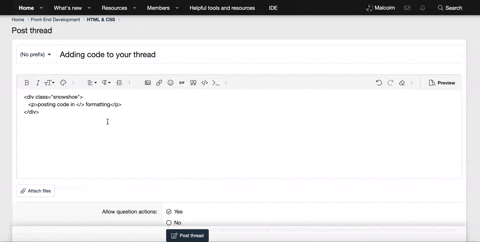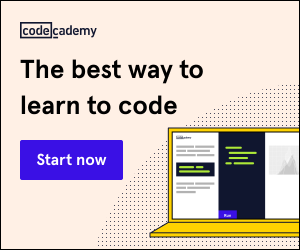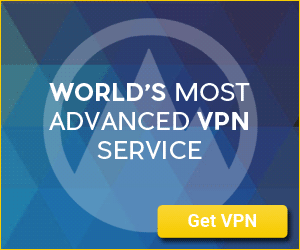Hey there!
Hope you can help me (I am sure you can as usual! )
)
I want to make a design identical to first screenshoot (the picture with the dog in) (Not the same font-family, though).
I made the design with the mountain. I don't know how to move the header and the paragraph up next to the picture. It is like
Thanks
[CODE lang="css" title="HTML and CSS"]<!DOCTYPE html>
<html>
<head>
<meta charset="utf-8">
<title>hey there</title>
<!--font 'Open Sans'-->
<link href="https://fonts.googleapis.com/css2?family=Open+Sans&display=swap" rel="stylesheet">
<!--font 'JetBrains Mono''
<link href="https://fonts.googleapis.com/css2?family=JetBrains+Mono&display=swap" rel="stylesheet">-->
<link href="https://fonts.googleapis.com/css2?family=JetBrains+Mono&display=swap" rel="stylesheet">
<script src="https://unpkg.com/typewriter-effect@latest/dist/core.js"></script>
<style>
h1 {
color: rgb(239, 61, 74);
line-height: 55px;
margin-left: 200px;
font-size: 40px;
line-height: 1.2;
margin-top: 0px;
margin-left:200px;
display: inline-block;
}
h1 span {
background-color: rgb(38, 102, 145);
display: inline;
font-family: "JetBrains Mono", Sans-serif;
text-align: right;
display: inline-block;
}
.header:hover {
color: rgb(50, 142, 168);
}
p {
font-family: "JetBrains Mono";
margin-right: 150px;
margin-left: 200px;
line-height: 1.5;
font-size: 17.5px;
display: inline-block;
}
img {
width: 500px;
height: 500px;
margin-left: 200px;
margin-top: 100px;
}
</style>
<!--Grundprincip !1-->
<img src="bjerg.jpg" alt="Girl in a jacket">
<h1> <span class ="header">OM OS</span></h1>
<p> <span><strong>Det indre panel af Røvhuller</strong> er en koncept hvor</span></p>
</head>
<body>
</body>
</script>
</html>
[/CODE]
Hope you can help me (I am sure you can as usual!
I want to make a design identical to first screenshoot (the picture with the dog in) (Not the same font-family, though).
I made the design with the mountain. I don't know how to move the header and the paragraph up next to the picture. It is like
display: inline-block is not working. at least no on the paragraph and for the header I cannot move it up using margin-top:Thanks
[CODE lang="css" title="HTML and CSS"]<!DOCTYPE html>
<html>
<head>
<meta charset="utf-8">
<title>hey there</title>
<!--font 'Open Sans'-->
<link href="https://fonts.googleapis.com/css2?family=Open+Sans&display=swap" rel="stylesheet">
<!--font 'JetBrains Mono''
<link href="https://fonts.googleapis.com/css2?family=JetBrains+Mono&display=swap" rel="stylesheet">-->
<link href="https://fonts.googleapis.com/css2?family=JetBrains+Mono&display=swap" rel="stylesheet">
<script src="https://unpkg.com/typewriter-effect@latest/dist/core.js"></script>
<style>
h1 {
color: rgb(239, 61, 74);
line-height: 55px;
margin-left: 200px;
font-size: 40px;
line-height: 1.2;
margin-top: 0px;
margin-left:200px;
display: inline-block;
}
h1 span {
background-color: rgb(38, 102, 145);
display: inline;
font-family: "JetBrains Mono", Sans-serif;
text-align: right;
display: inline-block;
}
.header:hover {
color: rgb(50, 142, 168);
}
p {
font-family: "JetBrains Mono";
margin-right: 150px;
margin-left: 200px;
line-height: 1.5;
font-size: 17.5px;
display: inline-block;
}
img {
width: 500px;
height: 500px;
margin-left: 200px;
margin-top: 100px;
}
</style>
<!--Grundprincip !1-->
<img src="bjerg.jpg" alt="Girl in a jacket">
<h1> <span class ="header">OM OS</span></h1>
<p> <span><strong>Det indre panel af Røvhuller</strong> er en koncept hvor</span></p>
</head>
<body>
</body>
</script>
</html>
[/CODE]