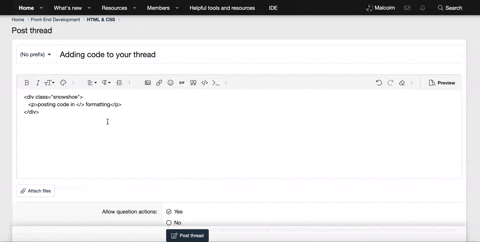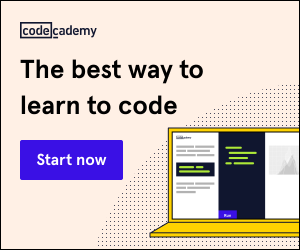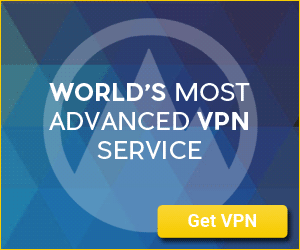I have an image slide show with a div ,some text in the div and a button. I need the div and the button to resize and responsive on small scale. My code doesn’t work. Below is my code
[CODE title="Responsive div"]
div class="slideshow-container">
<div class="mySlides fade">
<div class="numbertext">1 / 3</div>
<img src="@Url.Content("~/Content/Images/donatecar.jpg")" alt="index1" class="img3" />
<div class="text">Hello we accept any car donation</div>
</div>
<div class="wrapper">
<div class="post-content">
<h1>My heading test</h1>
<p style="color: black; font-size: 1.7rem; overflow-wrap: break-word; white-space: normal; font-family: ariel">
Lorem ipsum dolor sit amet, consectetur adipiscing elit, sed do eiusmod tempor incididunt ut labore et dolore magna aliqua. Ut enim ad minim veniam, quis nostrud exercitation ullamco laboris nisi ut aliquip ex ea commodo consequat. Duis aute irure dolor in reprehenderit in voluptate velit esse cillum dolore eu fugiat nulla pariatur. Excepteur sint occaecat cupidatat non proident, sunt in culpa qui officia deserunt mollit anim id est laborum.
</p>
</div>
<button type="button" class="button1 button3" onclick="location.href = '@Url.Action("Pay", "Donations")'"><b style="font-size: 18px;">Donate Your Car</b></button>
</div>
</div>
.slideshow-container { width: 100%; position: relative; display: block;
}
.post-content {
background: none repeat scroll 0 0 #FFffff;
margin: 0 auto;
margin-top: -140px;
text-align: center;
position: relative;
display: block;
height: 330px;
width: 90%;
border: 2px solid lavender;
-moz-border-radius: 50%;
-webkit-border-radius: 50%;
border-radius: 12px;
overflow: hidden;
}
.wrapper {
text-align: center;
}
.button1 {
background: none repeat scroll 0 0 #FFffff;
color: blue;
padding: 20px 20px;
text-align: center;
text-decoration: none;
display: inline-block;
font-size: 16px;
left: 1px;
right: 410px;
margin: 4px 2px;
margin-top: -90px;
position: relative;
border: 1.2px solid lightblue;
}
.button3 {
border-radius: 8px;
}
[/CODE]
[CODE title="Responsive div"]
div class="slideshow-container">
<div class="mySlides fade">
<div class="numbertext">1 / 3</div>
<img src="@Url.Content("~/Content/Images/donatecar.jpg")" alt="index1" class="img3" />
<div class="text">Hello we accept any car donation</div>
</div>
<div class="wrapper">
<div class="post-content">
<h1>My heading test</h1>
<p style="color: black; font-size: 1.7rem; overflow-wrap: break-word; white-space: normal; font-family: ariel">
Lorem ipsum dolor sit amet, consectetur adipiscing elit, sed do eiusmod tempor incididunt ut labore et dolore magna aliqua. Ut enim ad minim veniam, quis nostrud exercitation ullamco laboris nisi ut aliquip ex ea commodo consequat. Duis aute irure dolor in reprehenderit in voluptate velit esse cillum dolore eu fugiat nulla pariatur. Excepteur sint occaecat cupidatat non proident, sunt in culpa qui officia deserunt mollit anim id est laborum.
</p>
</div>
<button type="button" class="button1 button3" onclick="location.href = '@Url.Action("Pay", "Donations")'"><b style="font-size: 18px;">Donate Your Car</b></button>
</div>
</div>
.slideshow-container { width: 100%; position: relative; display: block;
}
.post-content {
background: none repeat scroll 0 0 #FFffff;
margin: 0 auto;
margin-top: -140px;
text-align: center;
position: relative;
display: block;
height: 330px;
width: 90%;
border: 2px solid lavender;
-moz-border-radius: 50%;
-webkit-border-radius: 50%;
border-radius: 12px;
overflow: hidden;
}
.wrapper {
text-align: center;
}
.button1 {
background: none repeat scroll 0 0 #FFffff;
color: blue;
padding: 20px 20px;
text-align: center;
text-decoration: none;
display: inline-block;
font-size: 16px;
left: 1px;
right: 410px;
margin: 4px 2px;
margin-top: -90px;
position: relative;
border: 1.2px solid lightblue;
}
.button3 {
border-radius: 8px;
}
[/CODE]